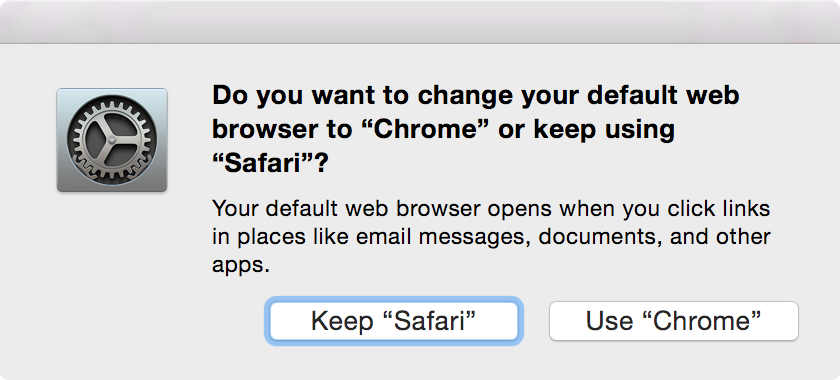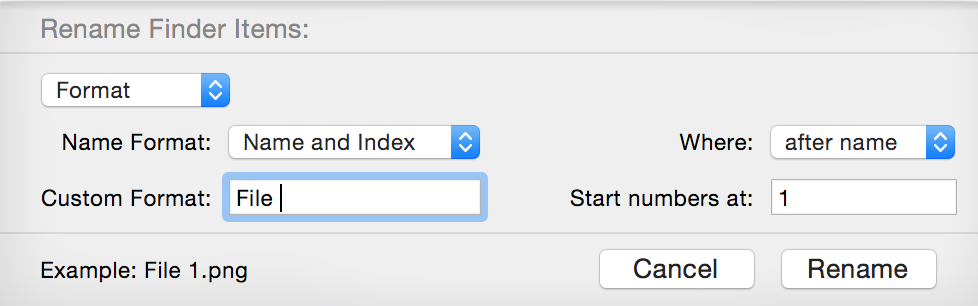There’s a vast array of new features in OS X Yosemite, but alongside all the highlights, there’s a number of subtler changes to the way OS X works, including under-documented features and changes. Here’s my list of favourite OS X Yosemite hidden features that have gone unannounced and unappreciated by the masses.
High Performance Graphics option revamp
The old high performance graphics check box option in Energy Saver has been replaced by radio buttons, for better battery life or higher performance. This removes the old ambiguity and some people’s interpretation that enabling the option would disable the dedicated graphics, whereas the actual case was the opposite.
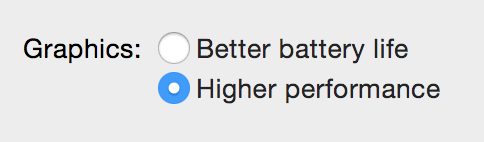
Also, disabling the dedicated graphics will now require a log out to clear any dependencies.

AirDrop doesn’t need to be active to receive
You can now receive AirDrops at any time, regardless of whether you have AirDrop open in Finder. Attempted AirDrops will show as notifications which can be accepted or declined as usual.
AppleScript Editor is now Script Editor
AppleScript Editor, the app for creating and testing AppleScripts, has been renamed to Script Editor and allows for scripting with JavaScript for Automation, providing syntax highlighting and execution. This also ties in with the new Automator action “Run JavaScript”.
Finder can batch rename
You can now do batch renaming with Finder. Simply highlight multiple files and choose Rename <number> files from the context menu. This gives you a number of options:
- Replace text, which does a simple find/replace on the names of the files.
- Add text will append or prepend text to the name of the file.
- Format is more advanced and allows for a name format consisting of the original name of the file or a custom name and an index, counter or date after or before the name, with a custom start number for the numerical formats.
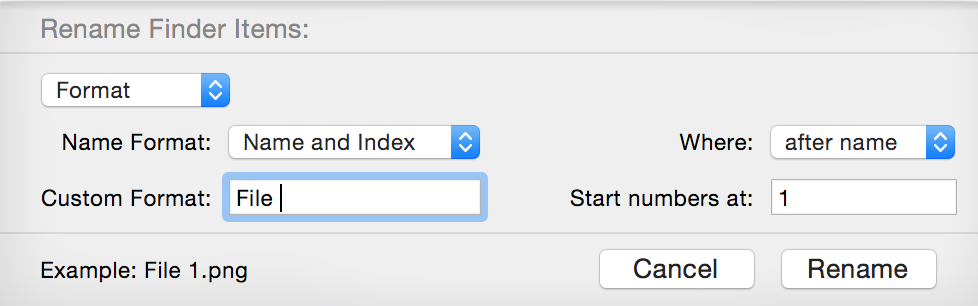
Change default web browser from System Preferences
You can now change the default web browser from the General System Preferences pane (was called Appearance). The new section in this preference pane lets you pick from a standard app chooser which also lets you pick a custom location for an app as well as the standard apps which state their ability to open web pages to the OS.

New System Information (About This Mac)
Yosemite brings a new System Information window, accessible from Apple → About This Mac. This new window, as well as a new design, now also shows the name of the OS which was absent from prior versions of the About This Mac page. Also, the storage page now hides sections where there is no data, rather than showing zero bytes for a section.


Launchpad folders improved
Folders in launchpad can now have an extra row beyond what was possible in previous versions of OS X, and folders can now have pages.
Compressed Memory column added to Activity Monitor
Activity Monitor’s memory view now has a Compressed Memory column, showing how much memory the app is using that is compressed.
Delete ‘poof’ animation removed from Dock
Whilst the delete ‘poof’ still exists when removing items from the Finder sidebar, it has gone for removing items from the Dock. Also, the deletion cursor with the cloud has been replaced by a simple ‘Remove’.

The Time Machine menu bar item has been improved with new icon states.

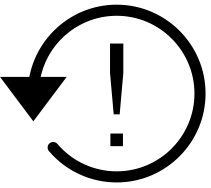
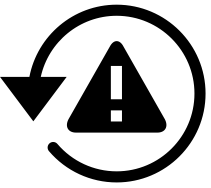
The menu bar item uses four PDFs for the four different icon states, in:
/System/Library/CoreServices/Menu Extras/TimeMachine.menu/Contents/Resources/Disable Dashboard from System Preferences
Dashboard can now be disabled completely from System Preferences, as opposed to the Terminal workaround in the past. Go to System Preferences → Mission Control and switch Dashboard to off.
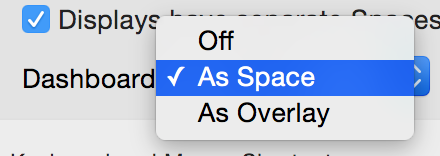
Show the OS X Dashboard as a space, or as an overlay, or neither.
Safari Private Browsing is now per-window
Whilst Safari has had Private Browsing in the past, it was always for the entire app. Now, Safari can open a Private Browsing window which does not affect the rest of the browser’s windows.
A Private Browsing window is denoted by the dark address bar and is discussed on the Top Sites page.


Private Browsing Enabled
Safari will keep your browsing history private for all tabs in this window. Safari won’t remember the pages you visit, your search history, or your AutoFill information.
Preview can be shown in Finder for other view types
The item preview, previously only available in column view, is now able to be enabled for all view types, from View → Show Preview (⇧⌘P).
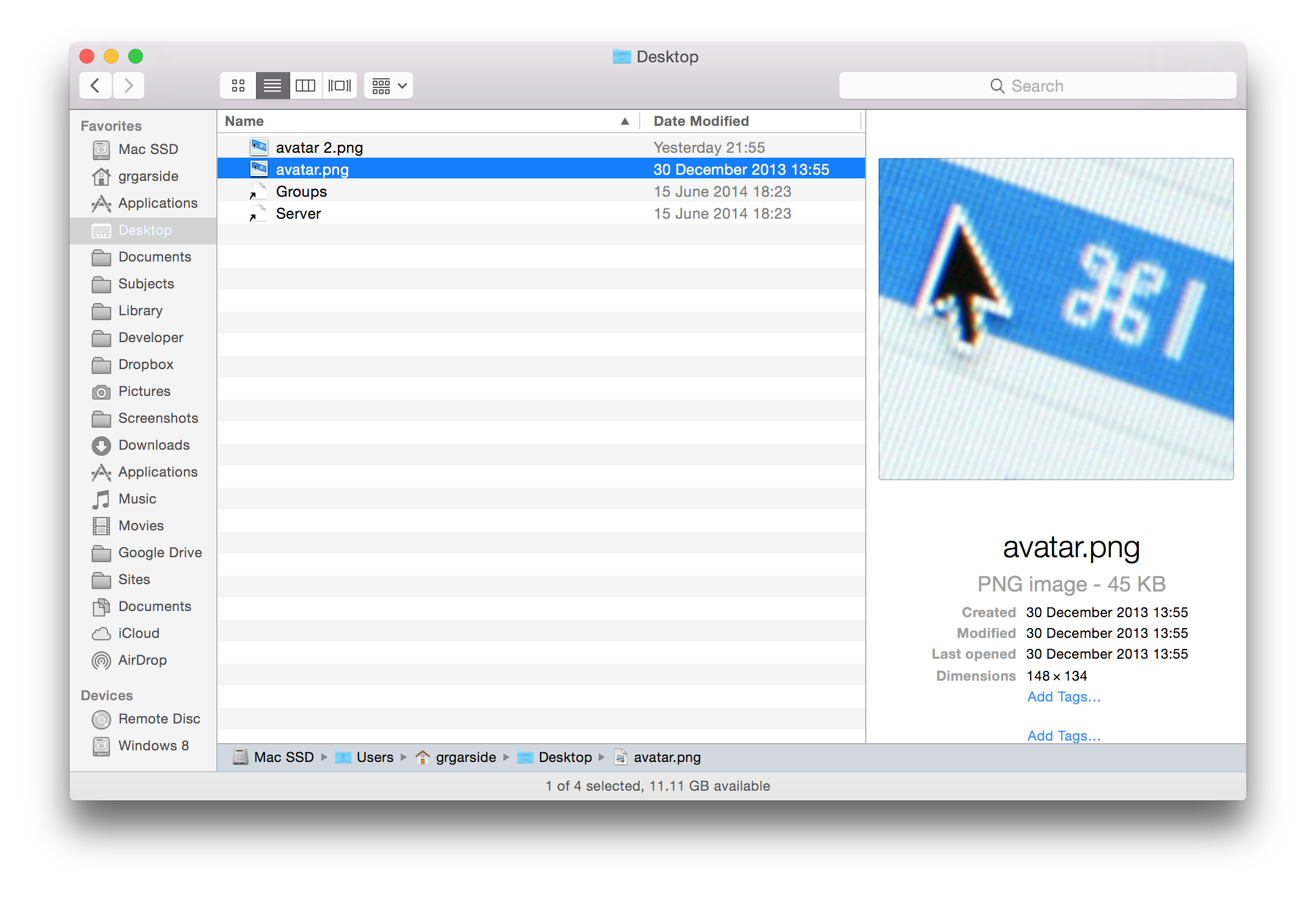
New Dictation Command workflow in Automator
You can now create dictation command workflows in Automator which are run when a dictation command is used. Add a Dictation Command workflow which can be triggered by Dictation.
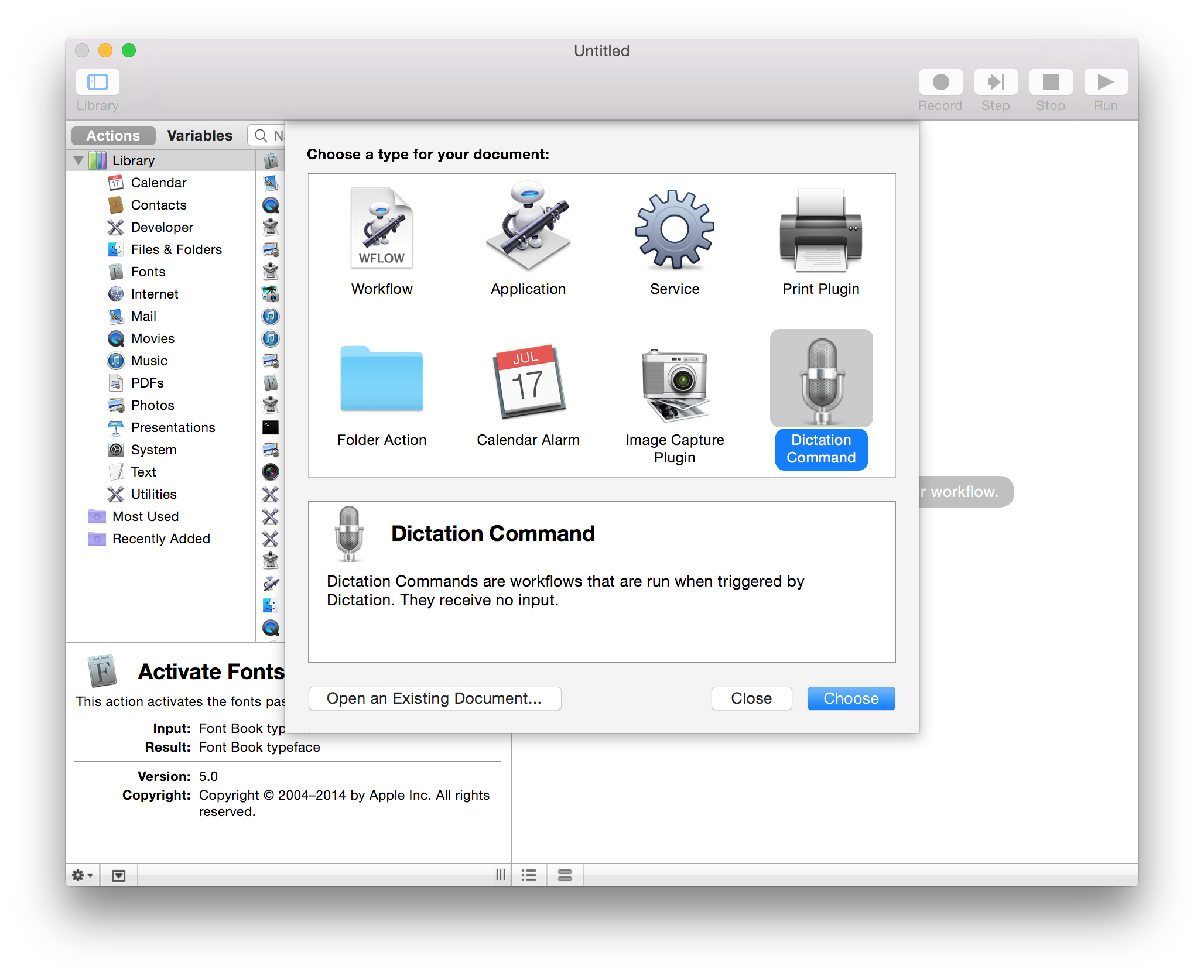
Safari has a new browser data import
There’s now a new option in Safari’s File menu to import other browser data such as bookmarks and history from other browsers, such as Google Chrome, or importing a HTML file for bookmarks.

Import bookmarks into Safari from Google Chrome or a Bookmarks HTML file exported from another browser.
Add signature in Preview using trackpad
Previously, adding a signature required taking a photo of the signature on white paper and importing it with the webcam. Now, the signature can be added by drawing it on the trackpad.
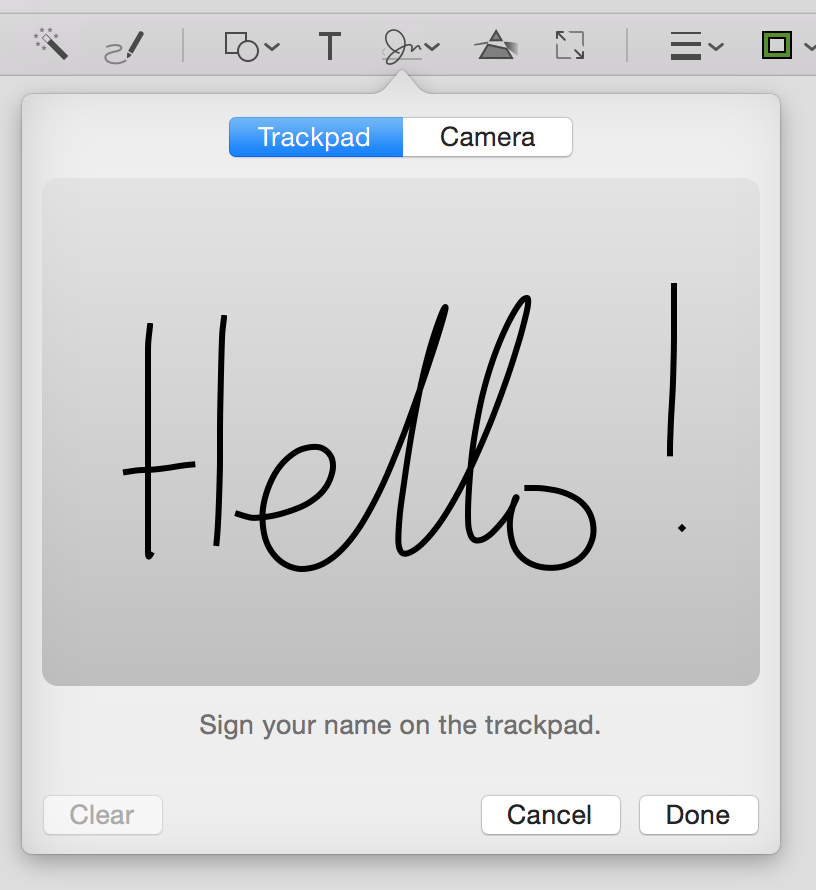
Spotlight can now convert currencies
Spotlight now has the ability to convert currencies simply by entering the currency or currencies into Spotlight search similar to how calculations are done. (Spotlight even references Calculator.app as the source for the information.)
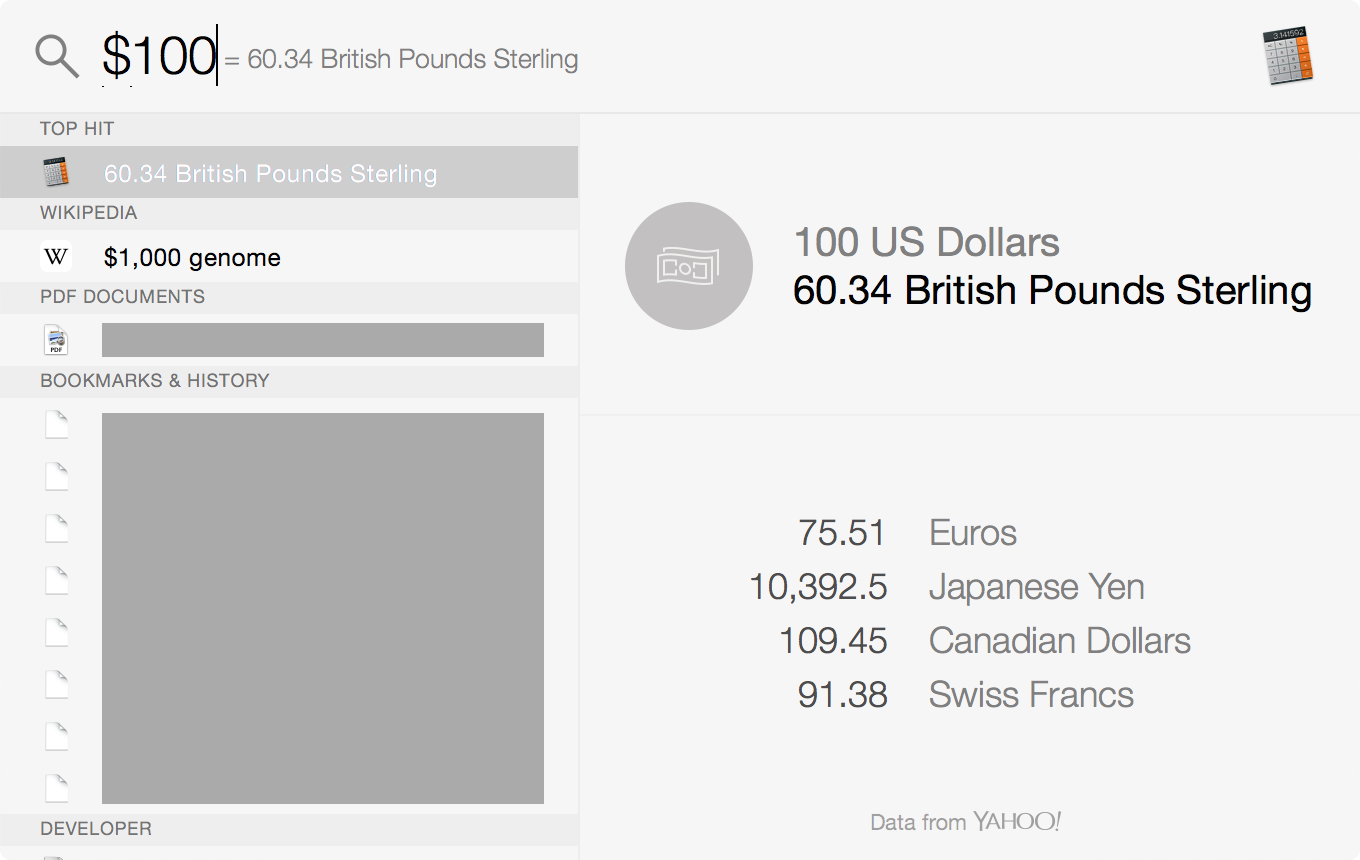
OS-level alert when trying to change default browser
Trying to change the default browser now throws this alert making sure that it is the intended action.