The new colourful iMac M1s have corresponding accent colours set across the system. These colours are unique to these Macs and neither previously available on macOS nor now made available on other Macs.
The accent colour configuration is available in System Preferences → General (Appearance.prefPane), by choosing ‘This Mac’. Of course, this option is only available on the new Macs… usually!
There's a workaround so you can set these colours on your own Mac.
First, make sure you're up to date. This requires at least macOS 11.3.1 as the version of macOS released with the new M1 iMacs and including the functionality for these colours.
Then start by enabling the hardware-based accent colours. This requires enabling NSColorSimulateHardwareAccent.
defaults write -g NSColorSimulateHardwareAccent -bool YESThen choose a colour with NSColorSimulatedHardwareEnclosureNumber with a value between 3 and 8 inclusive.
defaults write -g NSColorSimulatedHardwareEnclosureNumber -int 3Restart apps to make the changes take effect, or just log out and back in to update everywhere.
| 3 | 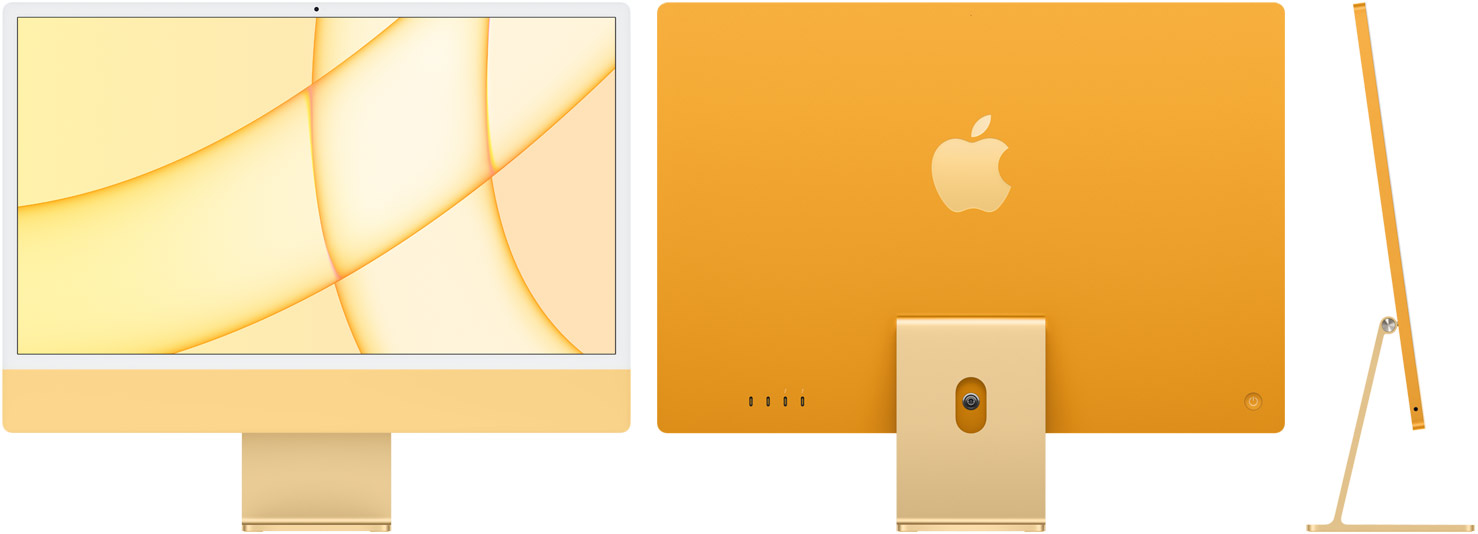 Yellow | 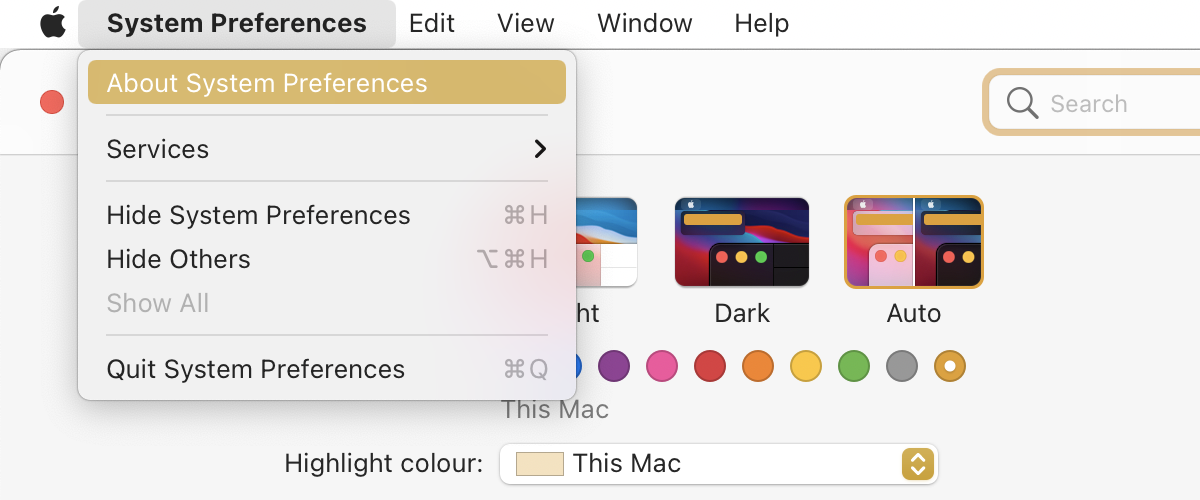 |
| 4 | 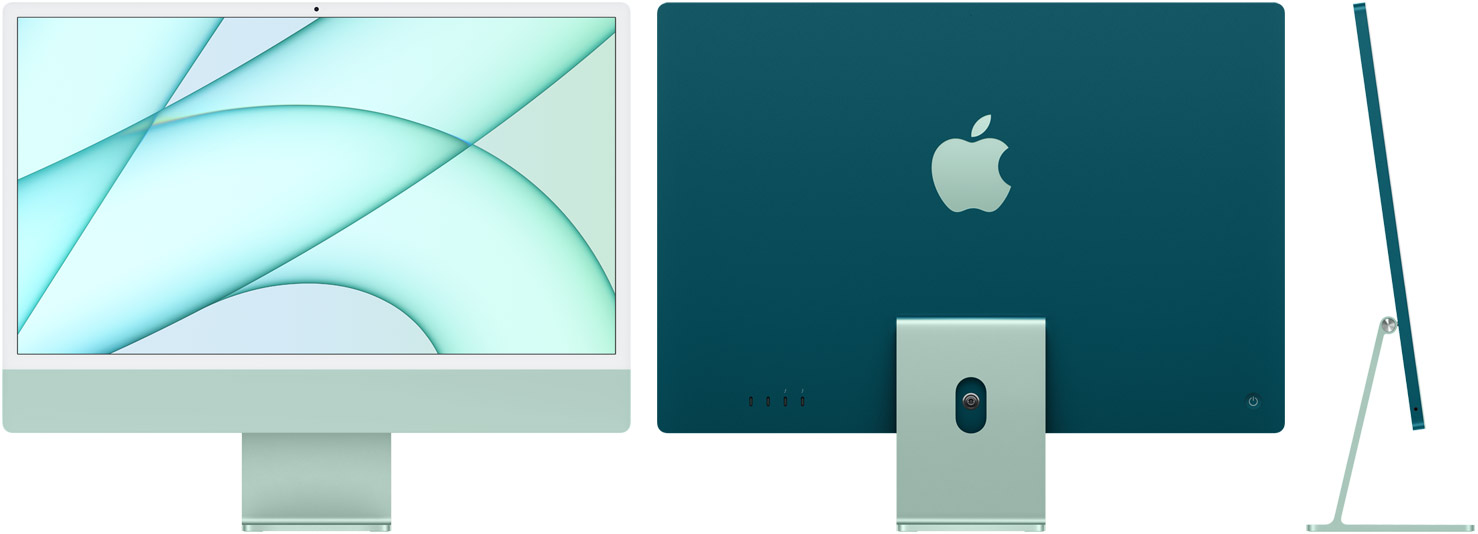 Green | 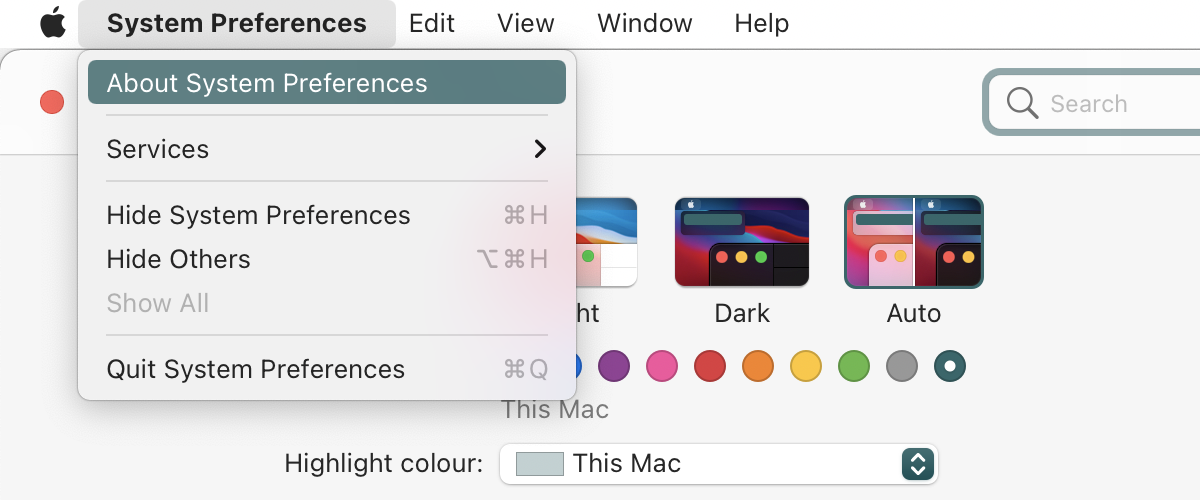 |
| 5 | 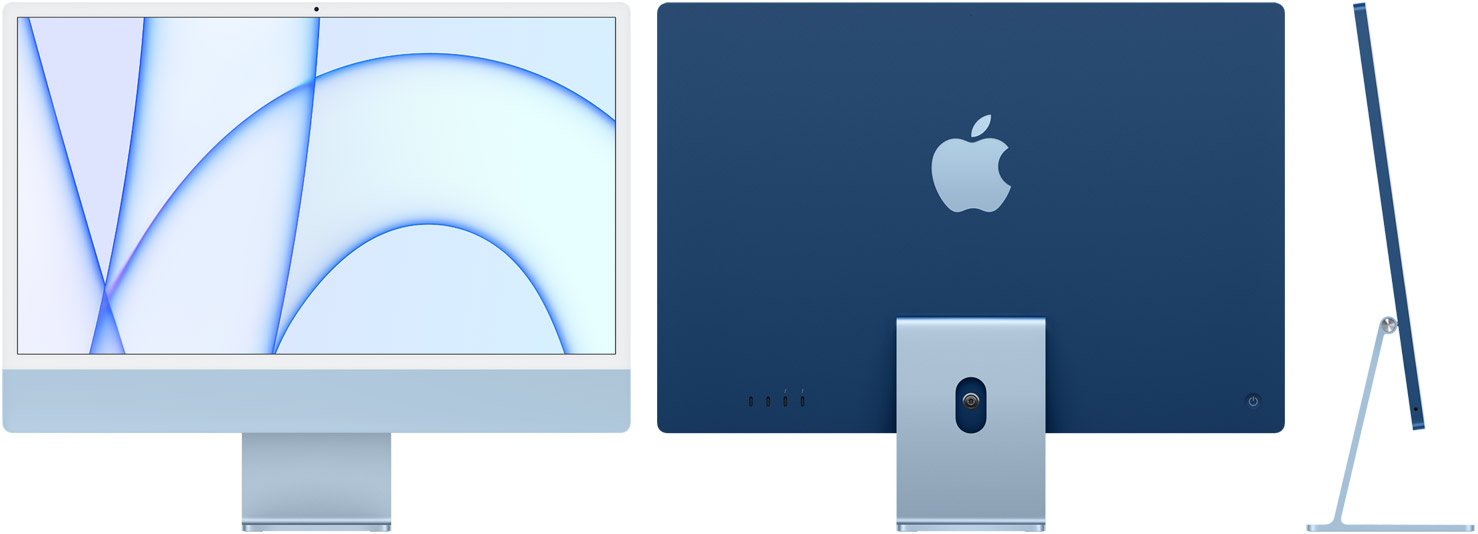 Blue | 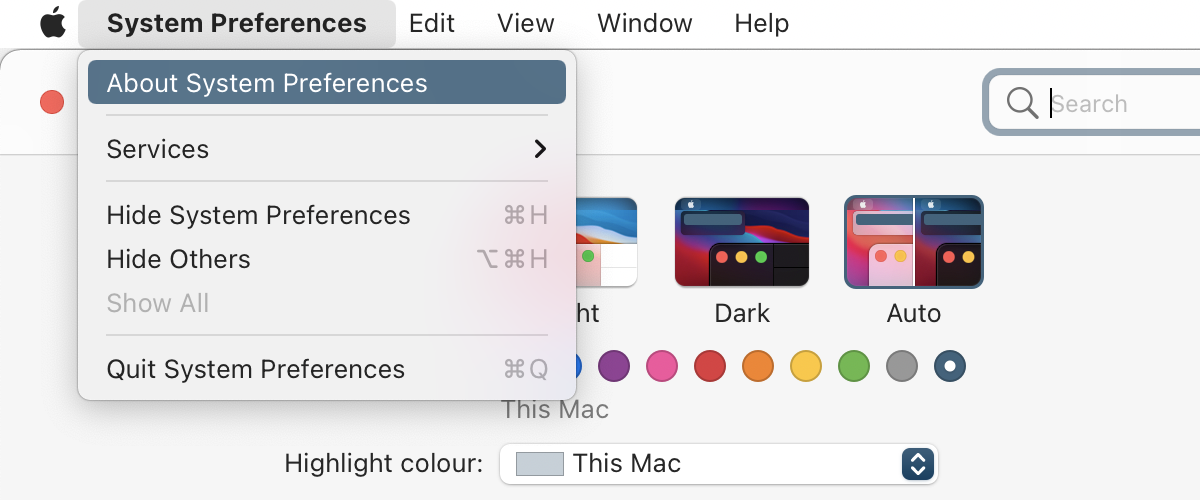 |
| 6 | 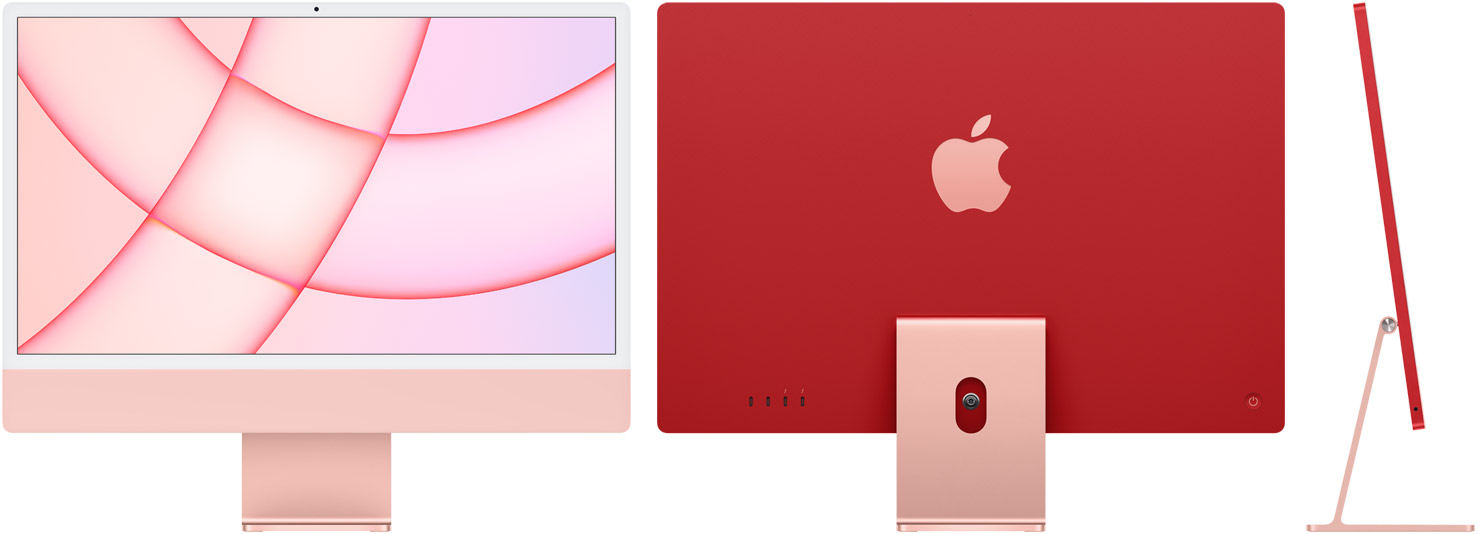 Pink | 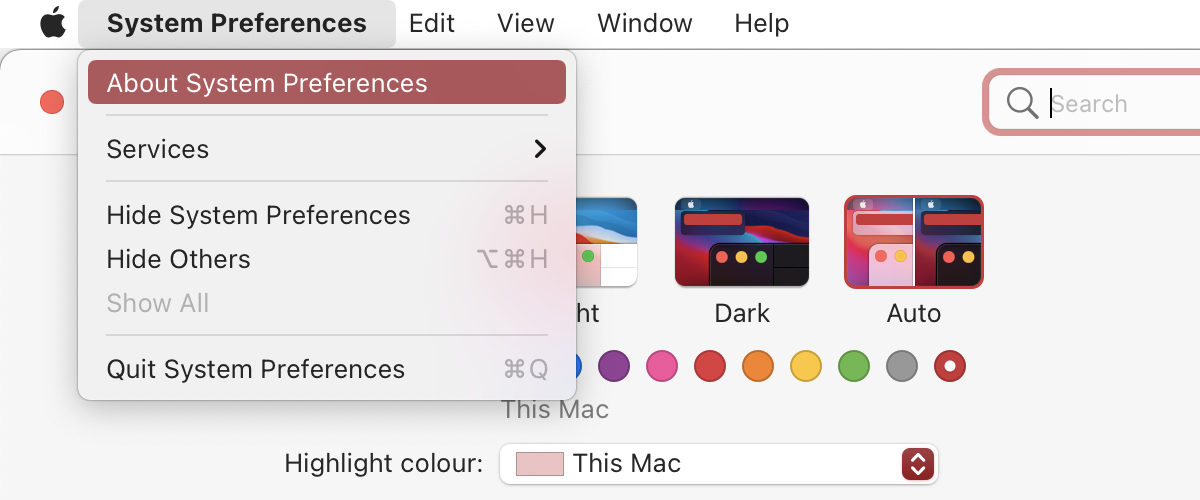 |
| 7 | 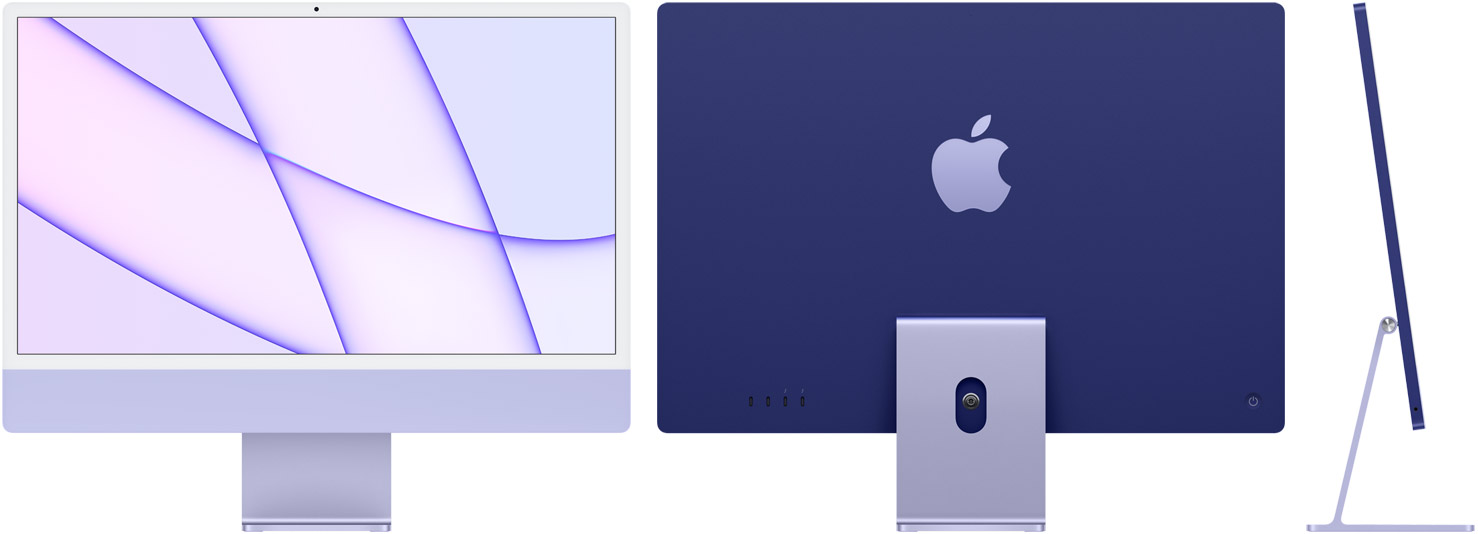 Purple | 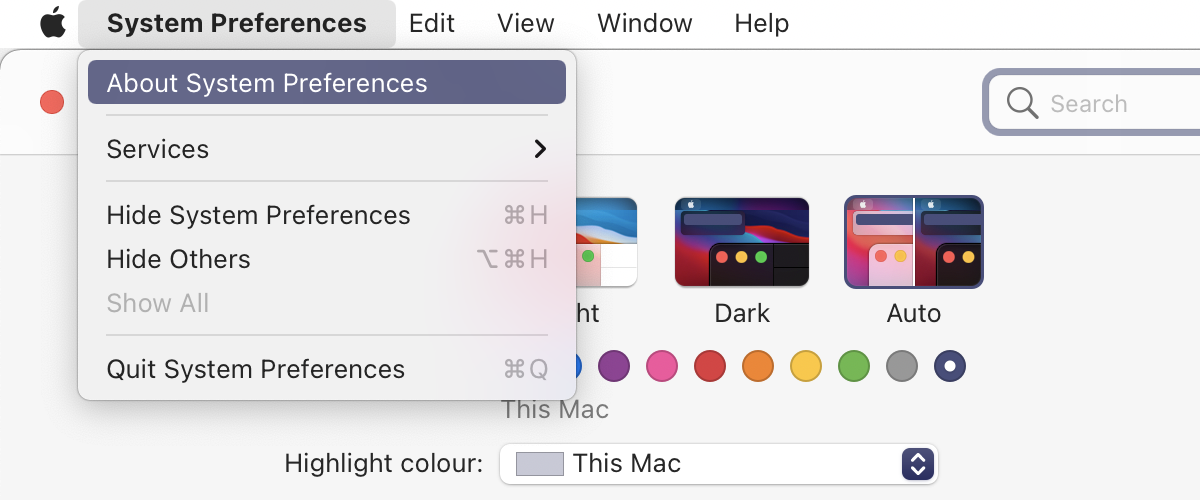 |
| 8 | 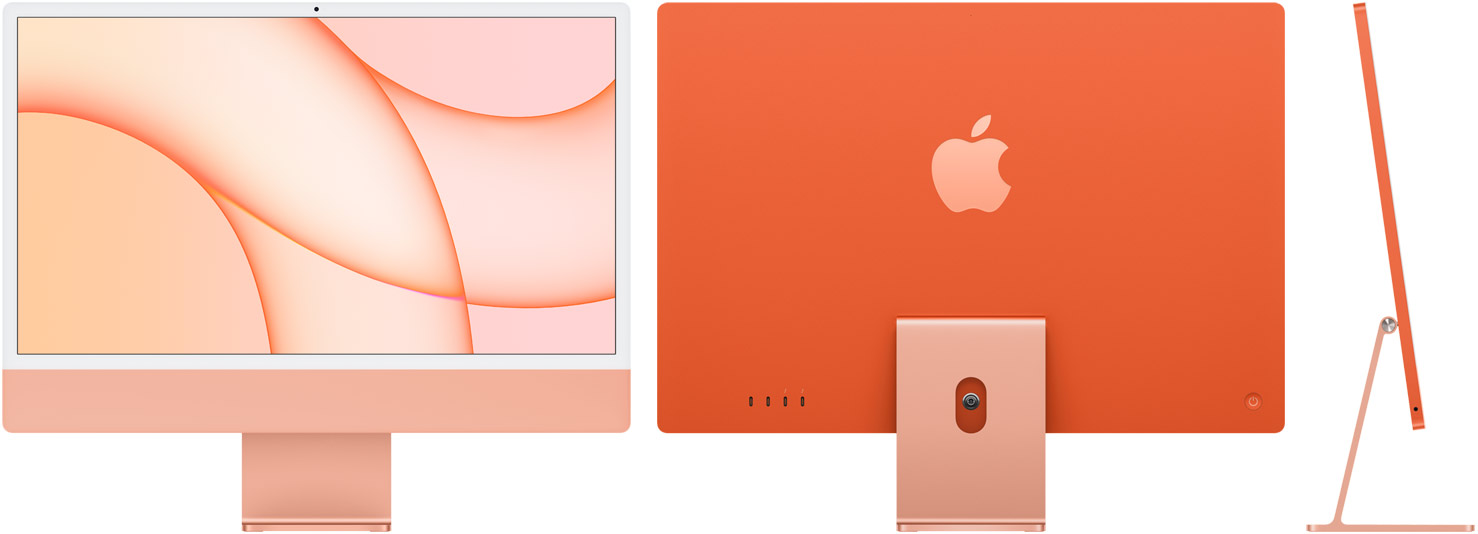 Orange | 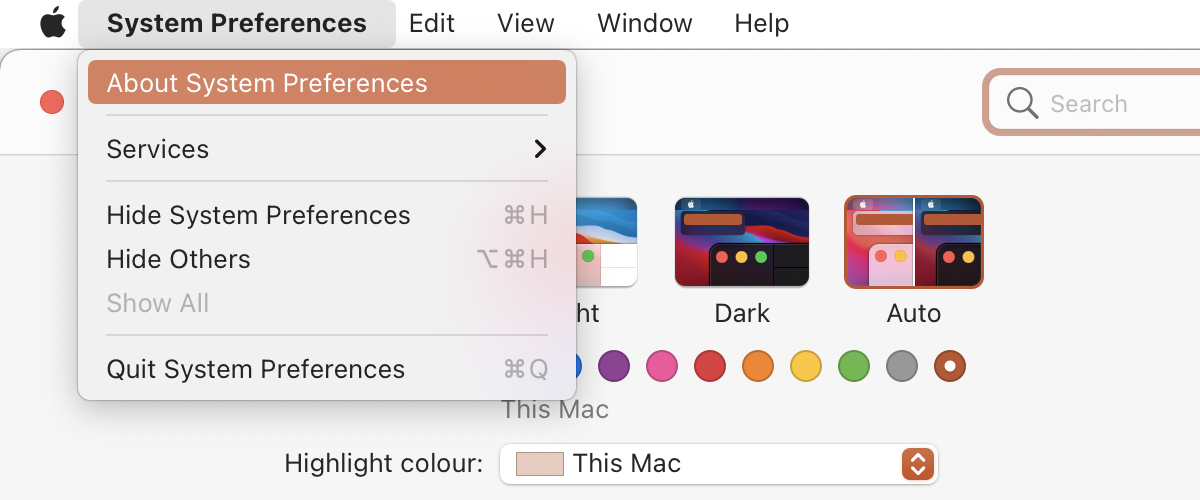 |
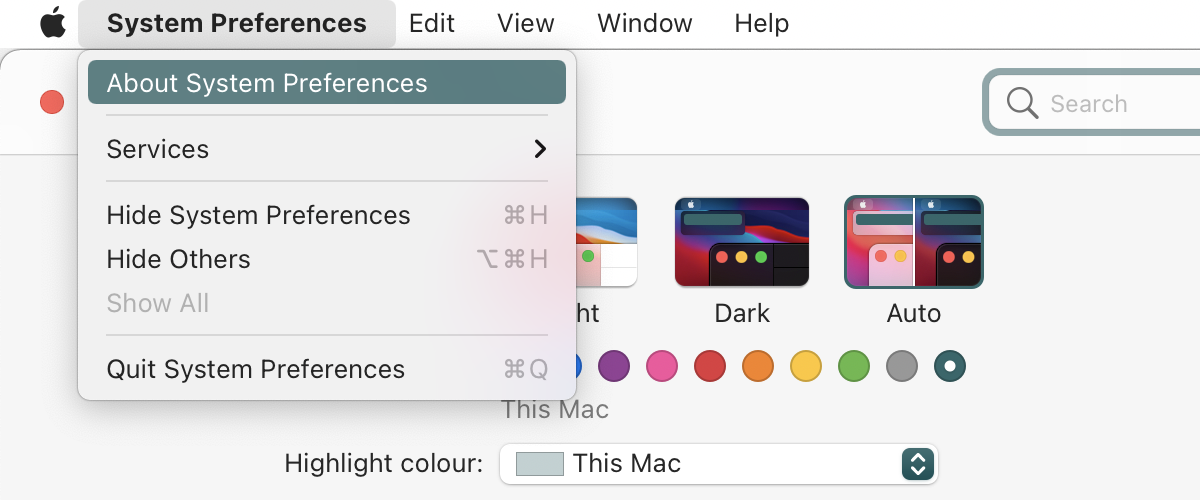
Hands down the best post I read today 🤩
Awesome!
Did someone successfully activated this on iMac M1?
The new iMacs have given us some (slightly) new colours; up to 14 now. 10 in particular is a 'proper' dark green, compared to the teal of #5.
King/Queen, you dropped this 👑
Many thanks!
doesnt work on m1 pro with sonoma
taking back, it does
after you apply the second command in terminal, go to system settings and the color will pop up in the appearance section. then select it. it will not get updated automatically nor after restart of the computer
It's not works on iMac M1 Silver.
Please email me if you know how to fix it.