System Preferences.app
Accounts.prefPane
There's now a new avatar chooser for the profile photo of the account. This lets you choose a Memoji, emoji or monogram, as well as one of the existing choices preserved in the new layout. Memoji have poses and styles of background available to choose from.
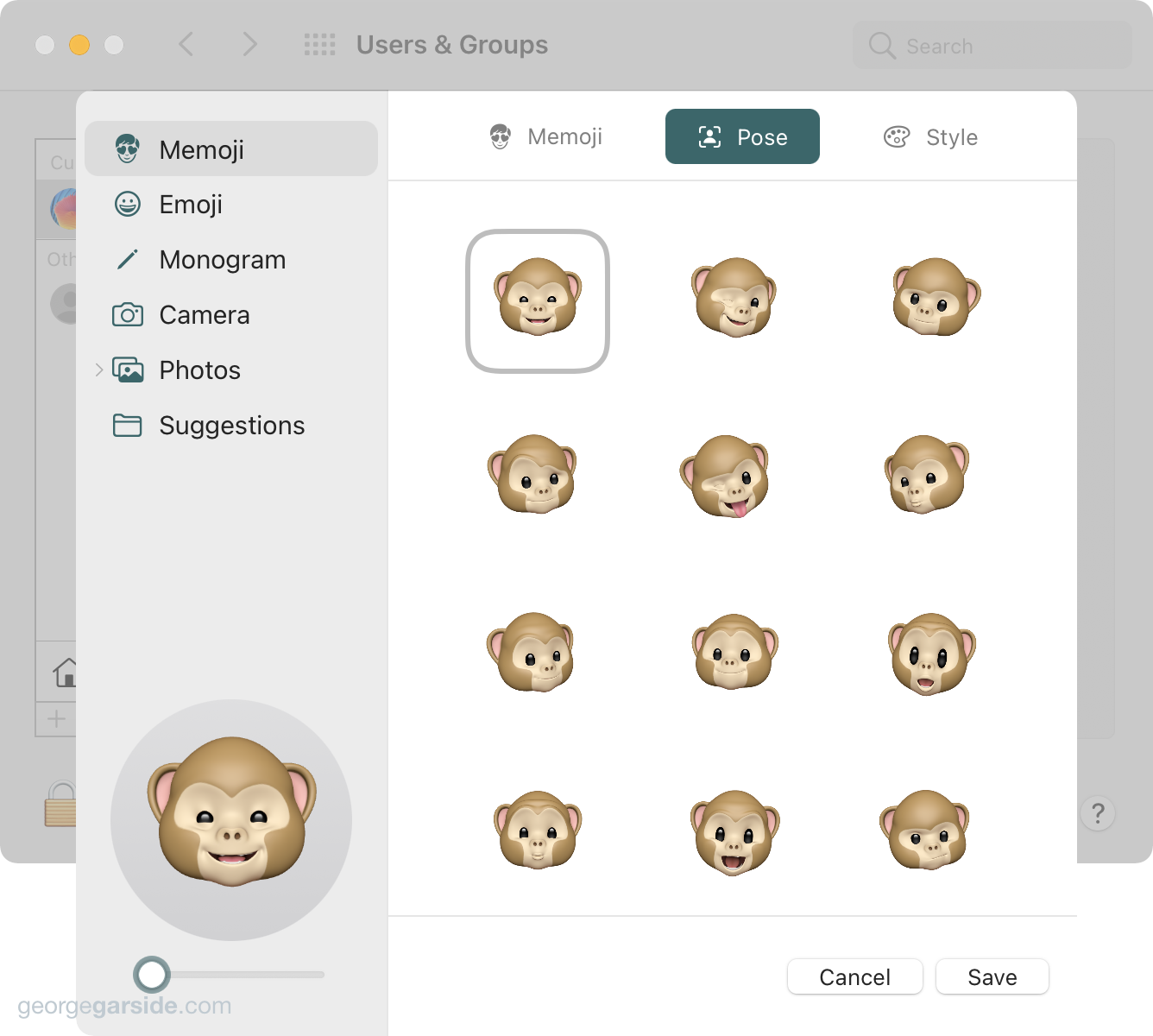
Expose.prefPane
Quick Note isn't really a hidden feature — it was advertised in the keynote. However, it wasn't discussed that this feature was implemented as a new option to the existing Hot Corners functionality of Mission Control. This lets you put Quick Note in any corner of the screen, or even all the corners! I'm proud that whoever introduced this feature implemented it by integrating it into the existing macOS technology.
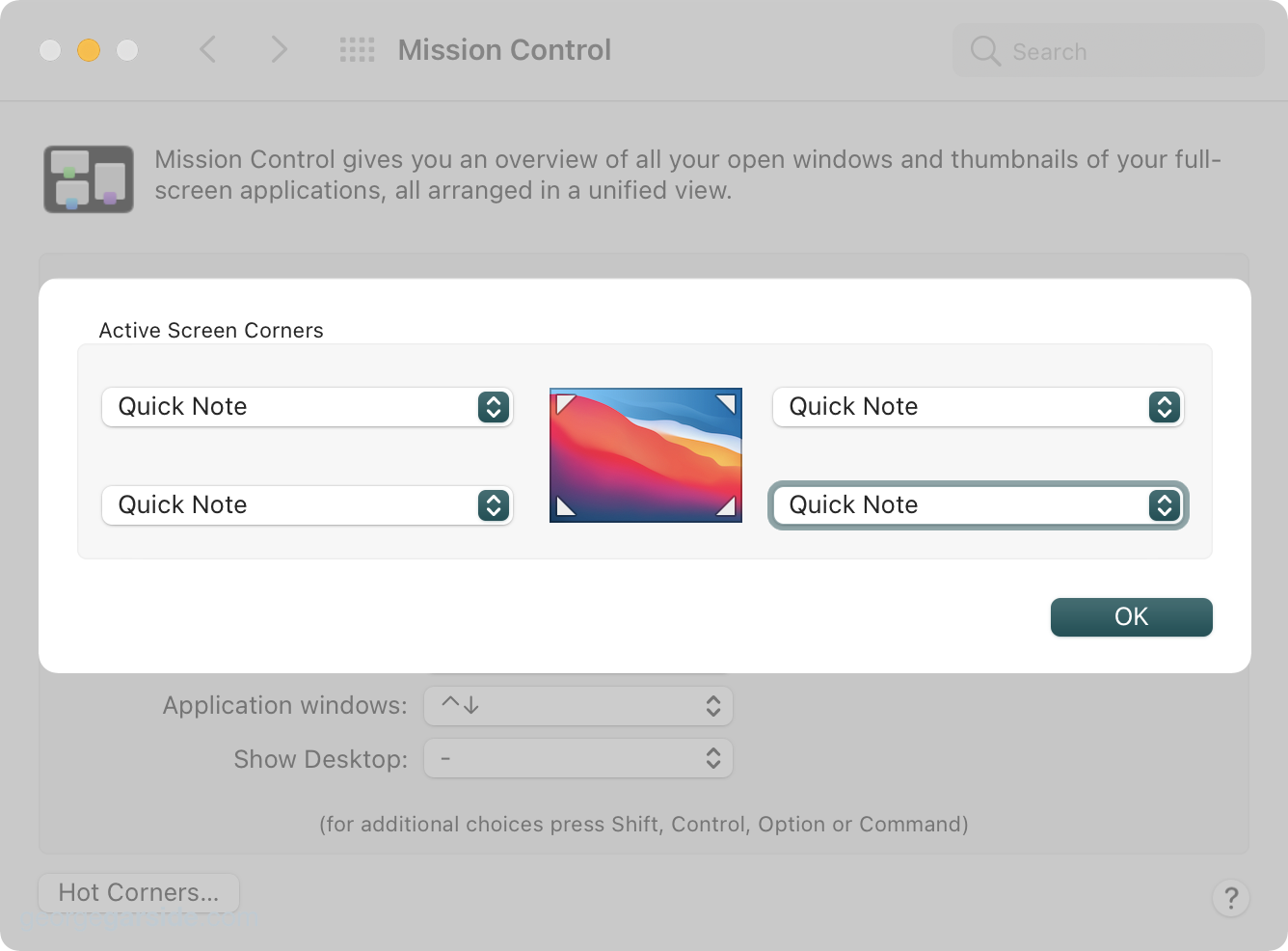
TouchID.prefPane
Not a new feature, but a new toggle. It's now possible to disable using Touch ID for fast user switching. This was something introduced alongside Touch ID on macOS in the original keynote, but given a fingerprint registered for a user, it was possible to fast user switch to that user using the press of the button. It's now possible to disable this functionality from the Touch ID preference pane in System Preferences.
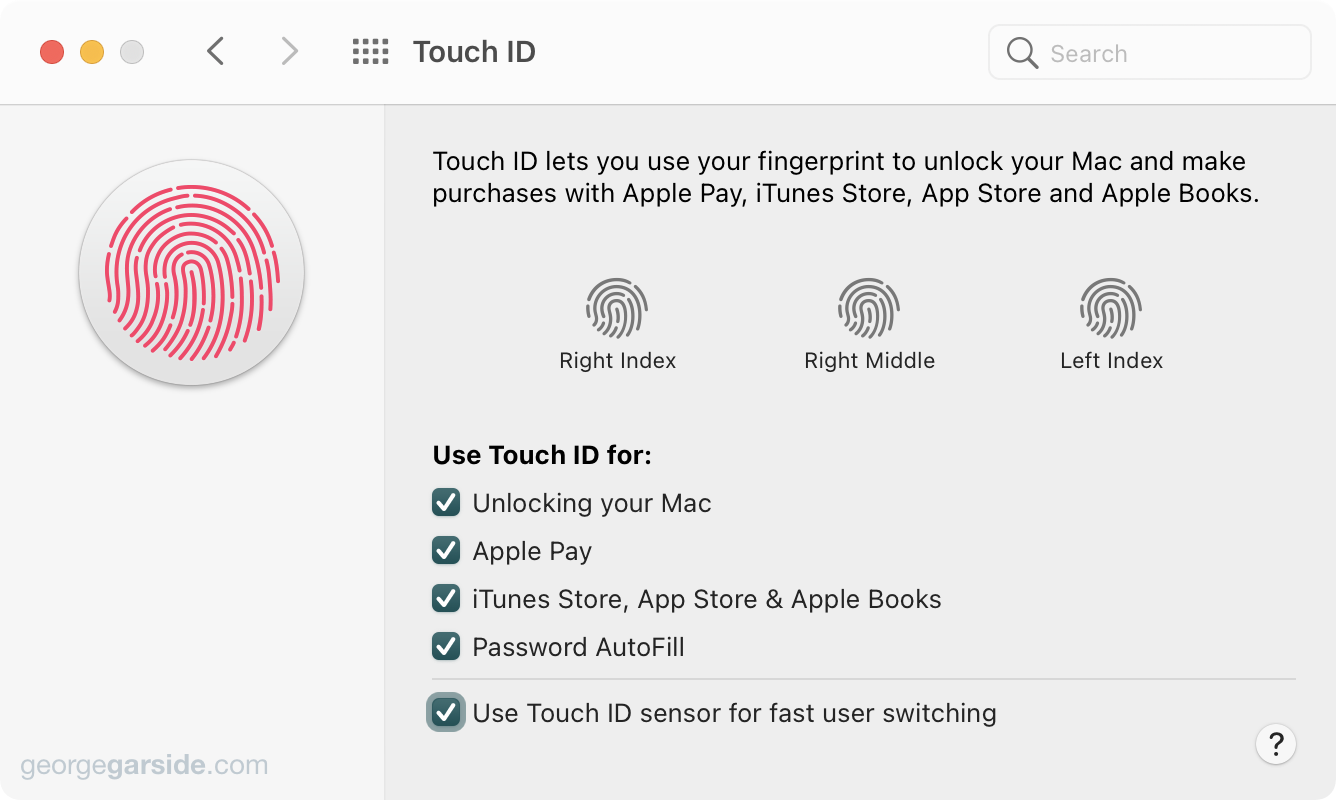
On this note, there's also been a change to the dialog used for administrator permissions prompts. The dialog is now vertical like other dialogs since Big Sur. This change applies to both Touch ID prompts and password prompts.
Passwords.prefPane
A new preference pane for passwords has been added to System Preferences. This copies the functionality available in Safari preferences, while also being a new UI for Monterey in both the preference pane and Safari preferences.
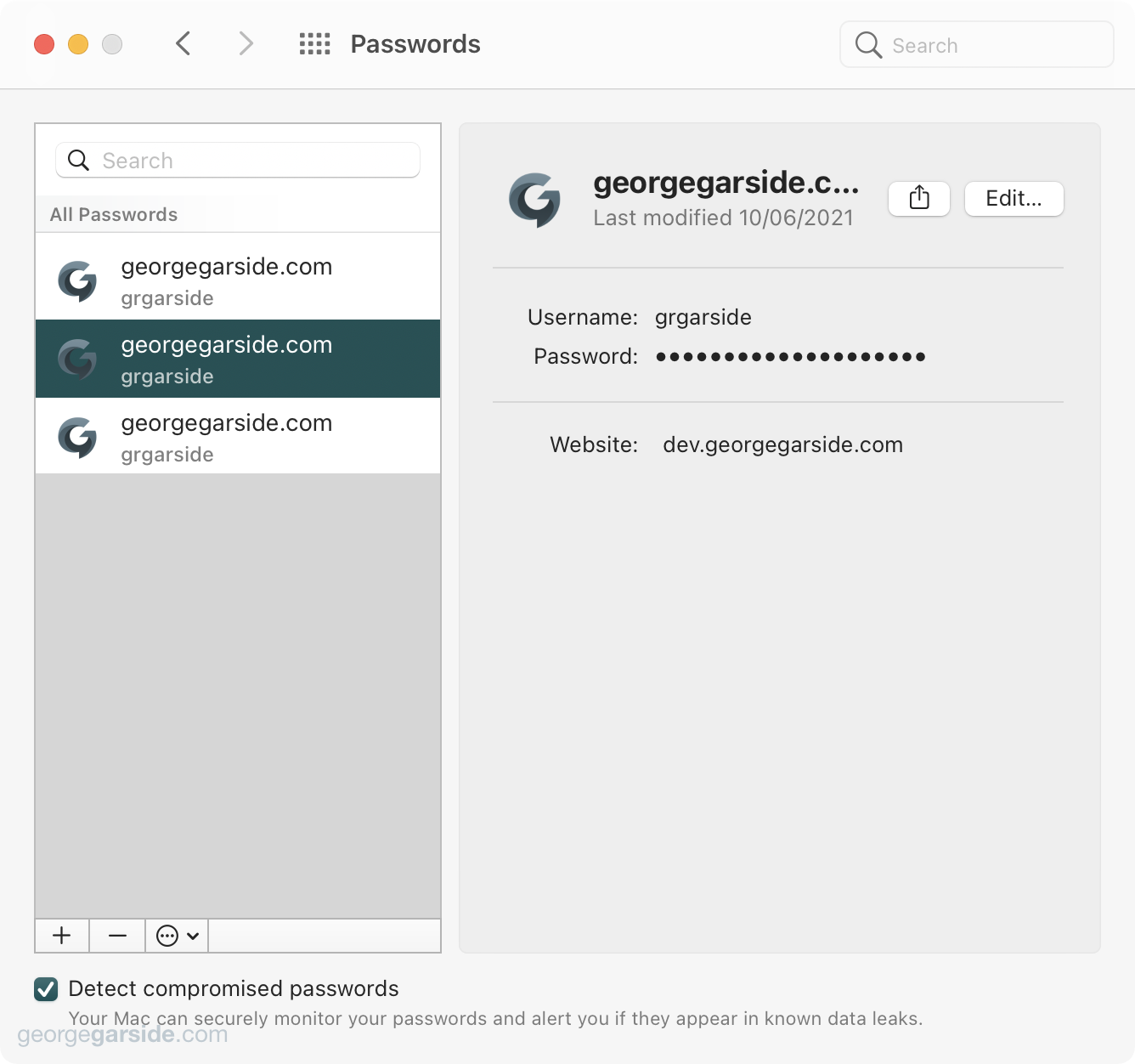
Battery.prefPane
Your Mac will optimise performance to reduce energy consumption, increase battery life and operate more quietly.
Low power mode
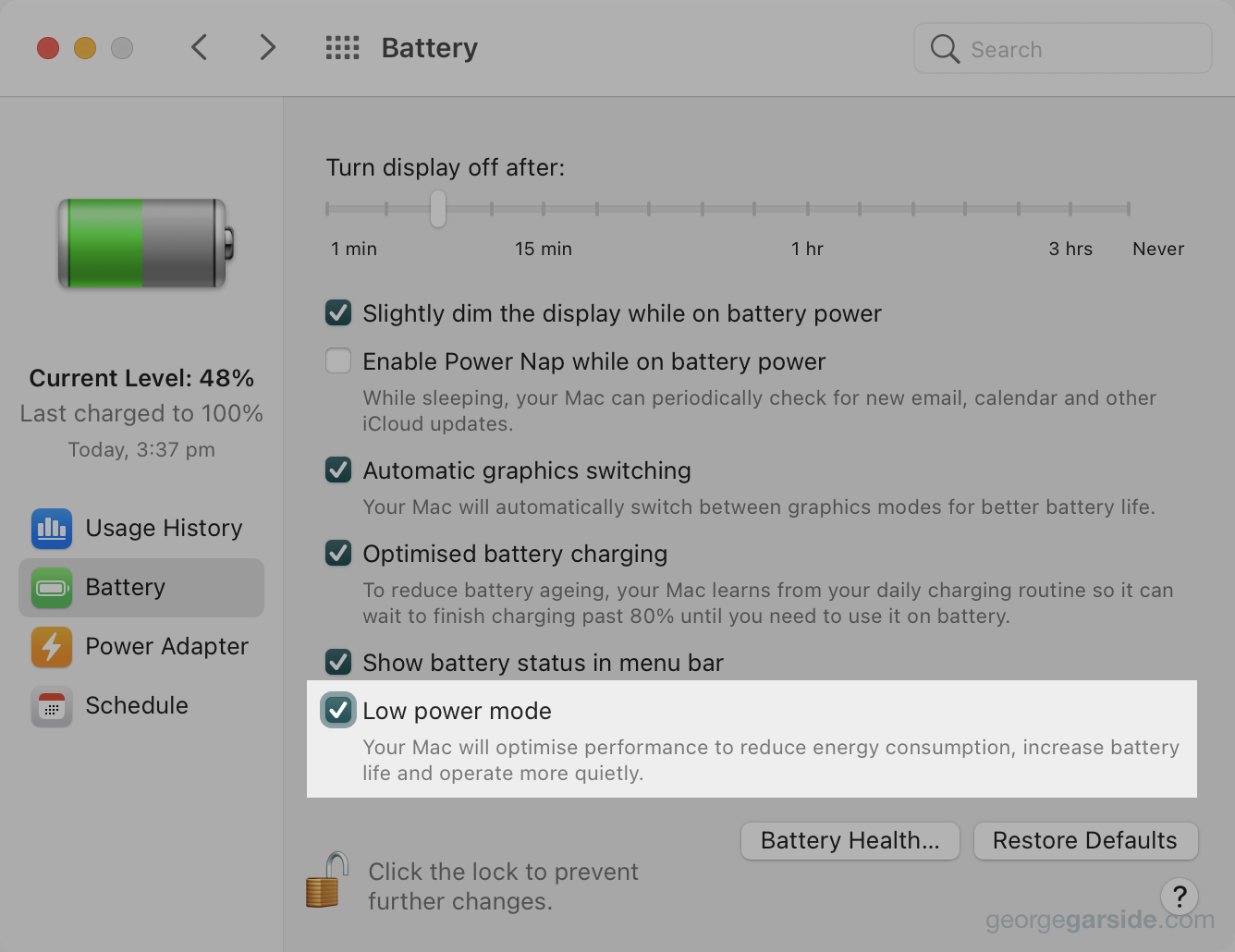
Displays.prefPane
The Displays preference pane has been redesigned. The arrangement tab is now the only view in the preference pane, with display settings behind a button that opens a sheet.
Display preferences control the resolution and colour of your Mac's displays and their arrangement with any nearby Mac or iPad signed in to your Apple ID.
To rearrange displays, drag them to the desired position. To mirror displays, drag them on top of each other. To relocate the menu bar, drag it to a different display.
Preview.app
Image Description
Preview has a new Image Description button in the annotation tools. This lets you write a description for the image, which is written to the image EXIF data (actually ITPC metadata) which shows under Artwork Content Description in exiftool and Preview's inspector.
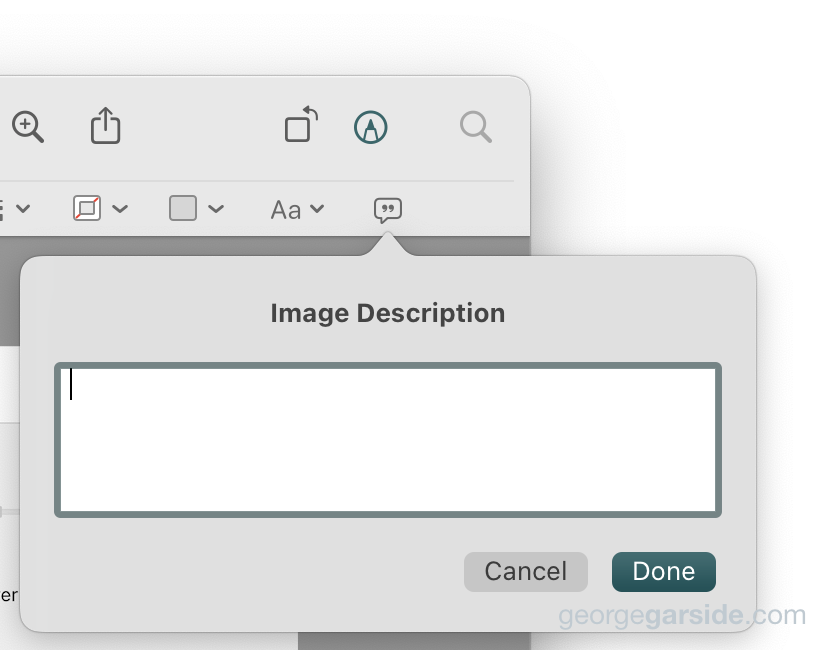
Edit permissions
The File menu has a new option for editing the permissions of the opened PDF. This lets you require a password
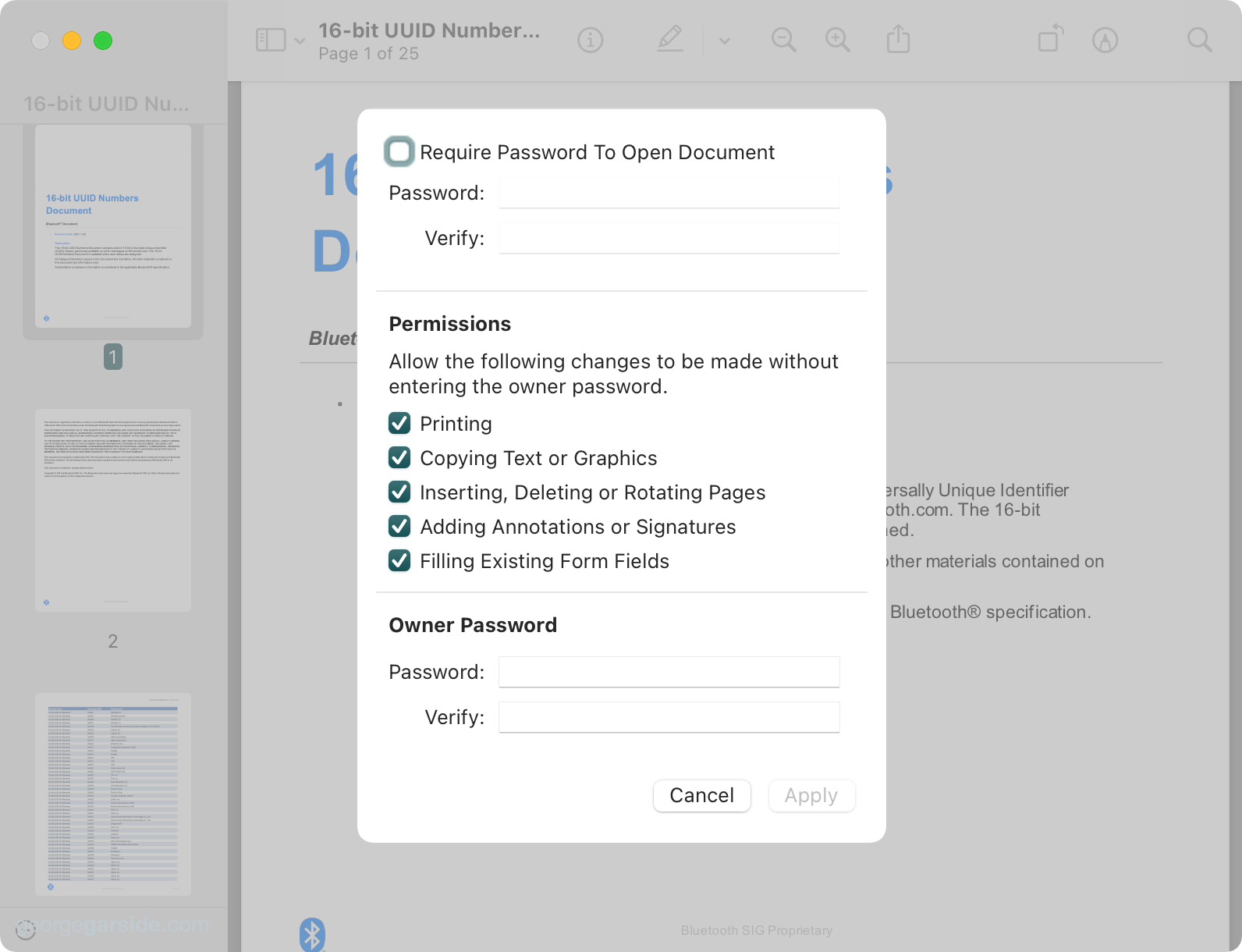
Disk Utility.app
Disk Utility now shows volume groups inside an APFS container. This helps show which Data volume links to which OS volume inside the container.
It always amazes me when people post their setups featuring ‘Macintosh HD - Data - Data’ and this change should make it easier for those people to figure out how their volumes are connected.
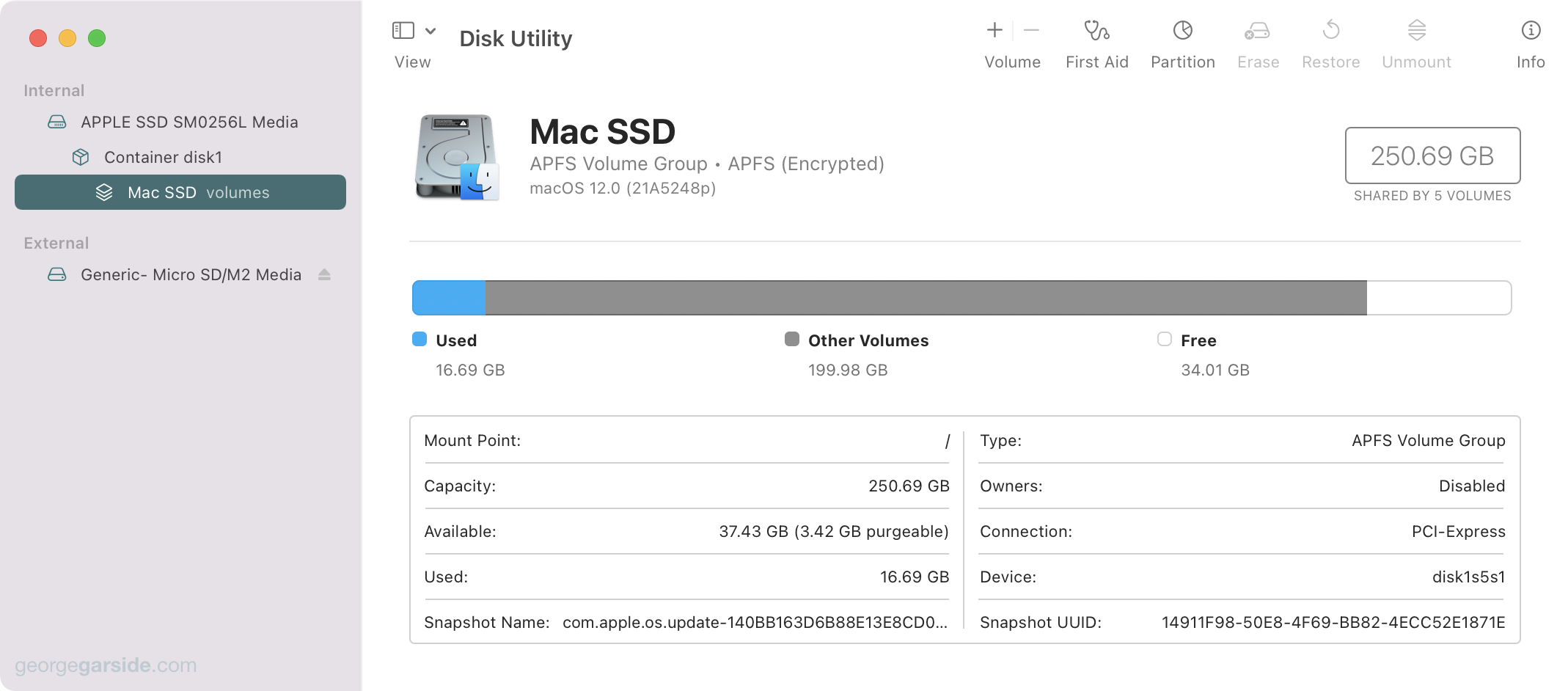
Books.app
Monterey includes an all-new Books app, appearing to be based on the iOS counterpart. This brings new features and a consistent design across the Apple platforms.
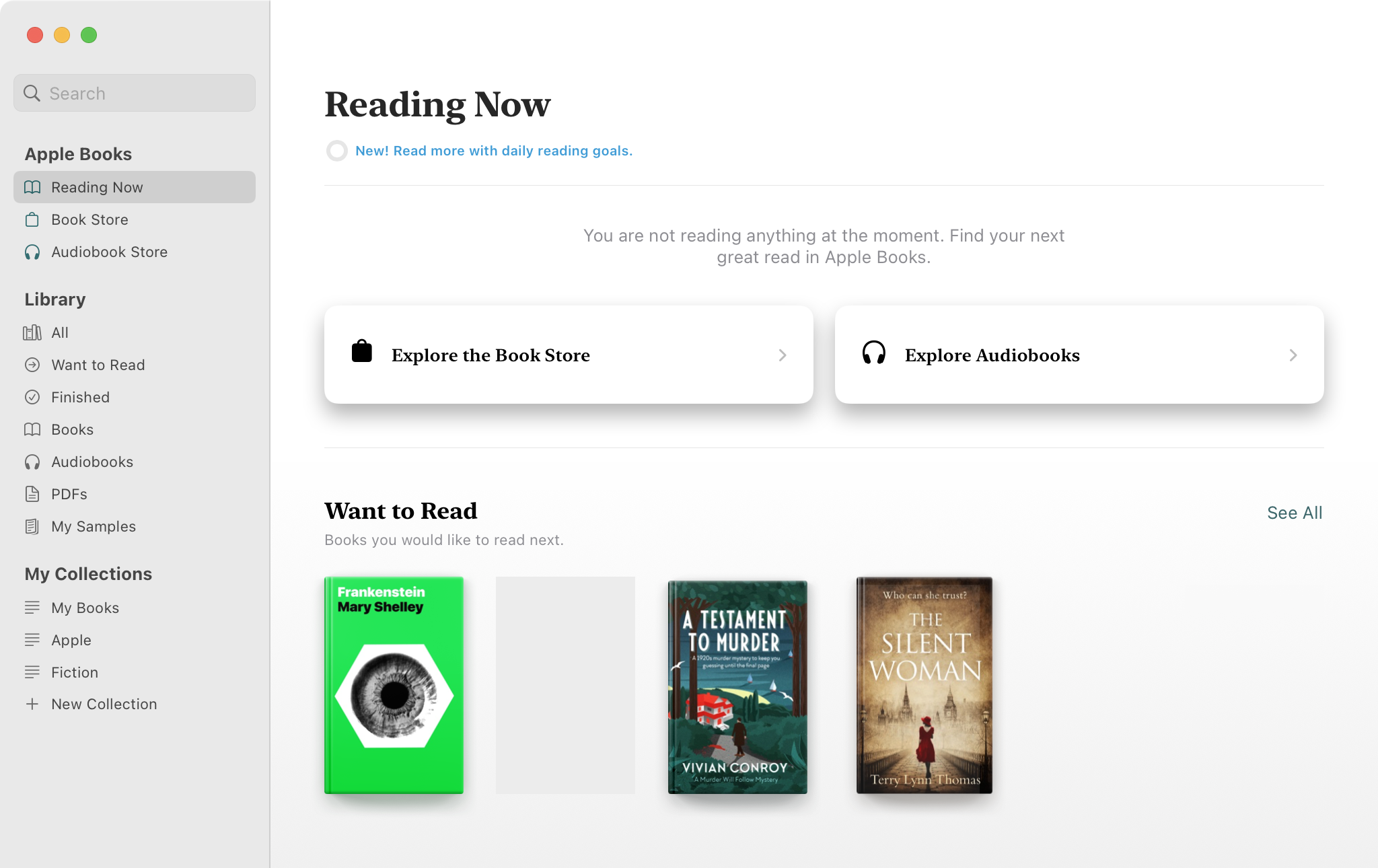
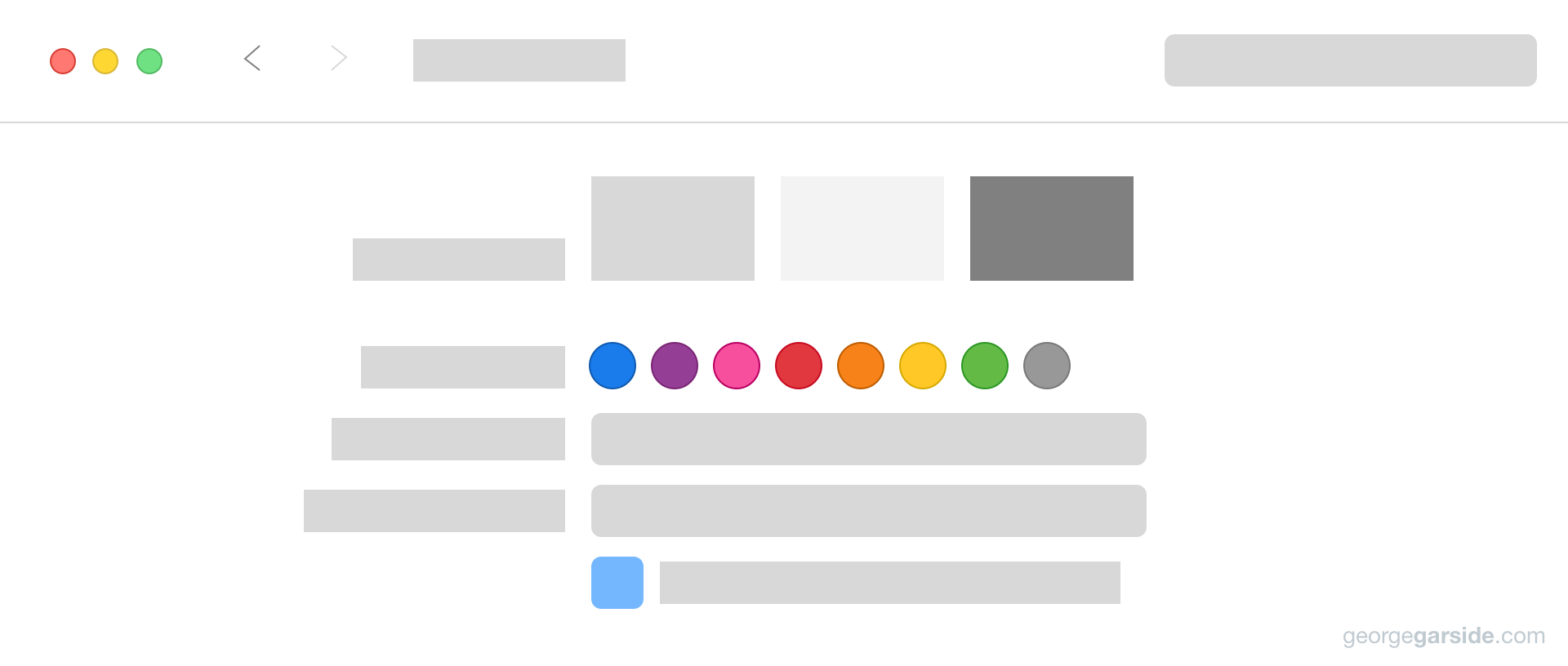
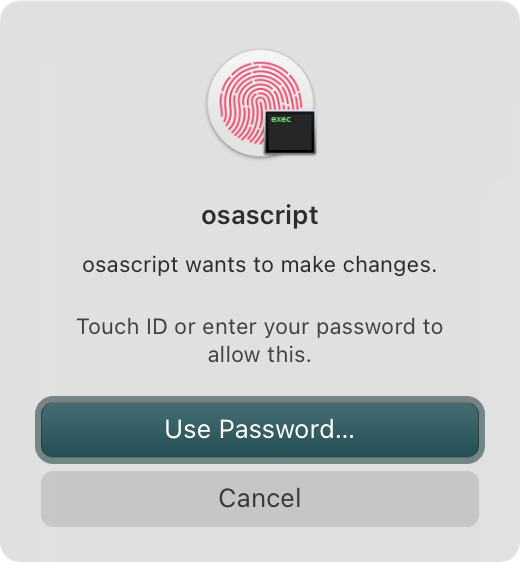
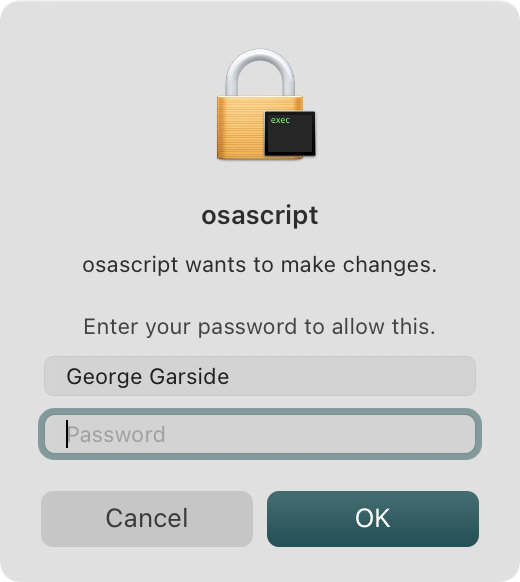
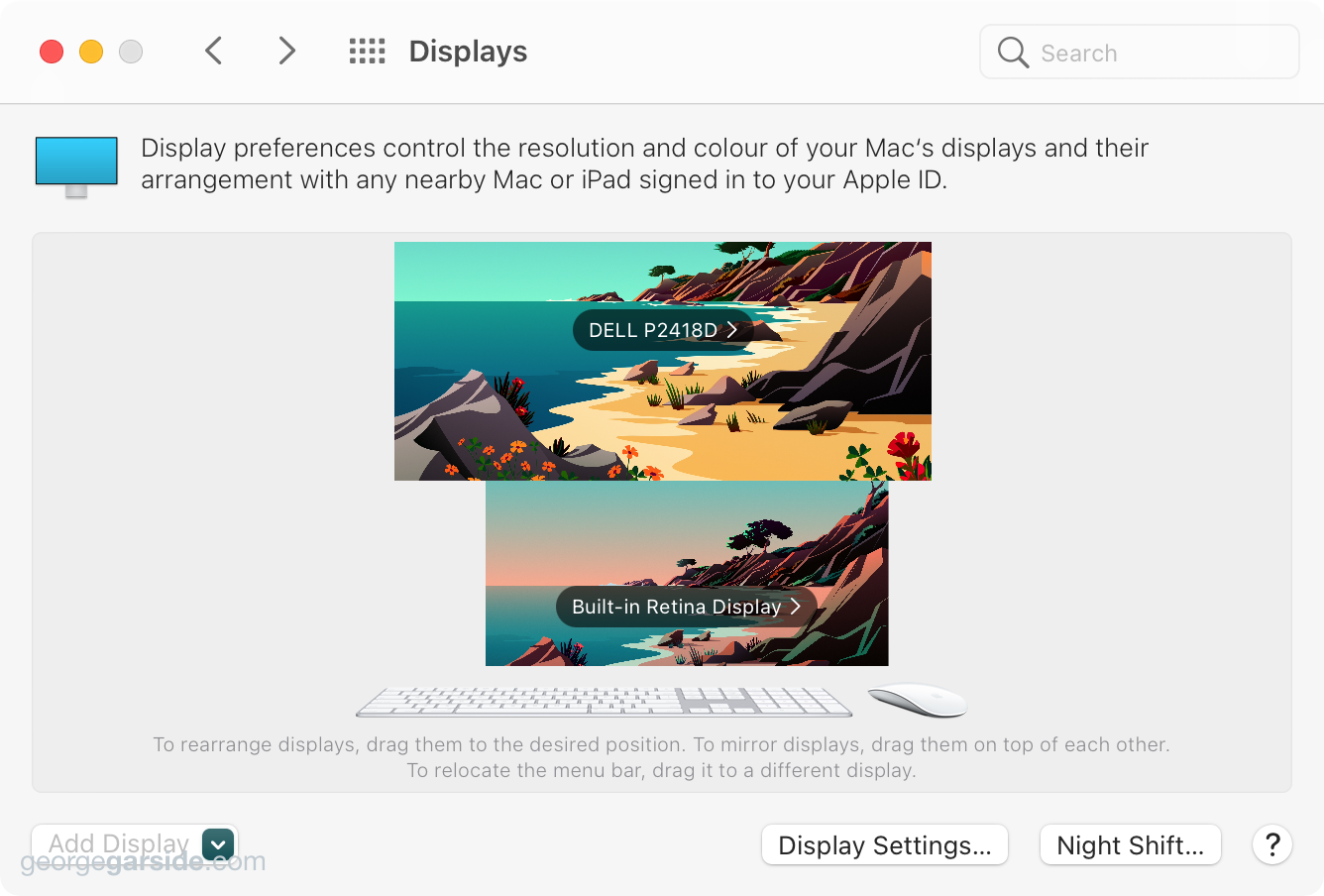
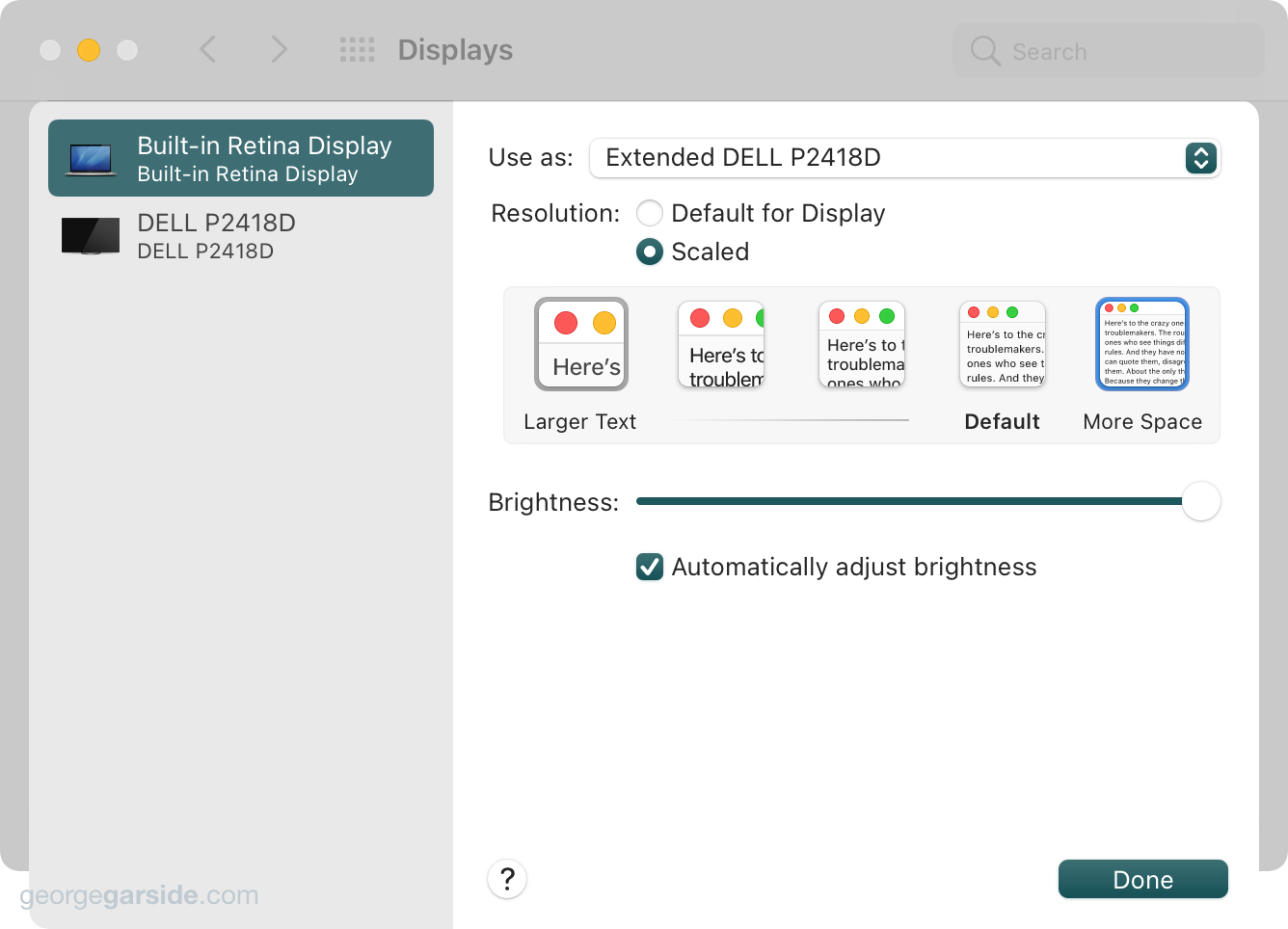
How did you get that accent Color ? Seems like these new iMac from 2021, is it ?
Yes, see the post below, to use iMac M1 accent colours on any Mac.